Carousel
Provides an interactive way of cycling through elements.
Getting Started
First load the seed and CSS files, if you haven't yet.
<script src="https://cdn.alloyui.com/3.0.1/aui/aui-min.js"></script>
<link href="https://cdn.alloyui.com/3.0.1/aui-css/css/bootstrap.min.css" rel="stylesheet"></link>Then initialize AlloyUI and load the Carousel module.
YUI().use(
'aui-carousel',
function(Y) {
// code goes here
}
);Using Carousel
Create a list of elements that contains the images you want to show:
<div id="myCarousel">
<div class="image-viewer-base-image" style="background: url(https://alloyui.com/carousel/img/1.jpg);"></div>
<div class="image-viewer-base-image" style="background: url(https://alloyui.com/carousel/img/2.jpg);"></div>
<div class="image-viewer-base-image" style="background: url(https://alloyui.com/carousel/img/3.jpg);"></div>
<div class="image-viewer-base-image" style="background: url(https://alloyui.com/carousel/img/4.jpg);"></div>
</div>Now create a new instance of Carousel component, then tell to contentBox where it's going to be attached and define some width and height. Finally, let's render it!
YUI().use(
'aui-carousel',
function(Y) {
new Y.Carousel(
{
contentBox: '#myCarousel',
height: 250,
width: 700
}
).render();
}
);Read more about the [differences between them](https://github.com/liferay/alloy-ui/wiki/FAQs).
Configuring Carousel
There are some other options that you can pass to your Carousel instance.
For example, you can set the first image that will appear by defining an activeIndex - any number or rand (random value) to indicate the image.
YUI().use(
'aui-carousel',
function(Y) {
new Y.Carousel(
{
activeIndex: 'rand',
contentBox: '#myCarousel',
height: 250,
width: 700
}
).render();
}
);Also, you can set the amount of time each image is displayed before proceeding to the next by changing the value of intervalTime.
YUI().use(
'aui-carousel',
function(Y) {
new Y.Carousel(
{
contentBox: '#myCarousel',
height: 250,
intervalTime: 2,
width: 700
}
).render();
}
);