Alert
Creates a highly visible message to alert the user.
Getting Started
First load the seed and CSS files, if you haven't yet.
<script src="https://cdn.alloyui.com/3.0.1/aui/aui-min.js"></script>
<link href="https://cdn.alloyui.com/3.0.1/aui-css/css/bootstrap.min.css" rel="stylesheet"></link>Then initialize AlloyUI and load the Alert module.
YUI().use(
'aui-alert',
function(Y) {
// code goes here
}
);Using Alert
Simple alerts can be created by appending the alert class to the appropriate element. There are other classes like alert-warning or alert-info that can help better display your message according to it's context.
<div class="alert">This is an alert.</div>
<div class="alert-info">Here is some information</div>
<div class="alert-danger">Oh no, watch out!</div>You can also create alerts with JavaScript. Start by adding the containing div to the page:
<div id="myAlert"></div>Next we create a new Alert instance and set it's source node to the appropriate selector. We can then set our desired message and render it for display:
YUI().use(
'aui-alert',
function(Y) {
new Y.Alert(
{
boundingBox: '#myAlert',
bodyContent: 'This is an alert',
closeable: true,
cssClass: 'alert-info',
render: true
}
);
}
);Configuring Alert
There are many options that can help you achieve the desired behavior for your alert. These include things like animated, permanent, and dismissable alerts:
YUI().use(
'aui-alert',
function(Y) {
new Y.Alert(
{
animated: true,
boundingBox: '#fancyAlert',
bodyContent: 'This is animated alert alert',
closeable: true,
cssClass: 'alert-warning',
destroyOnHide: false,
duration: 2
}
);
}
);