Button
Enables the creation of rich buttons different from traditional HTML form buttons.
Getting Started
First load the seed and CSS files, if you haven't yet.
<script src="https://cdn.alloyui.com/3.0.1/aui/aui-min.js"></script>
<link href="https://cdn.alloyui.com/3.0.1/aui-css/css/bootstrap.min.css" rel="stylesheet"></link>Then initialize AlloyUI and load the Button module.
YUI().use(
'aui-button',
function(Y) {
// code goes here
}
);Using Button
The easiest way to use a button is just define a btn class for it. There's also additional classes that changes the style like btn-primary, btn-info and btn-success.
<button class="btn btn-primary">Primary</button>
<button class="btn btn-info">Info</button>
<button class="btn btn-success">Success</button>The other way is through JavaScript. First, define an HTML tag.
<button id="myButton"></button>Now create a new instance of Button component by setting srcNode to our HTML element's selector. Also, we should include a label to populate the button. Finally, let's render it!
YUI().use(
'aui-button',
function(Y) {
new Y.Button(
{
label: 'Basic',
srcNode: '#myButton'
}
).render();
}
);Configuring Button
There are some other options that you can pass to your Button instance.
For example, you can add an icon and set its position using icon and iconAlign attributes.
YUI().use(
'aui-button',
function(Y) {
new Y.Button(
{
icon: 'icon-print',
iconAlign: 'left',
label: 'Basic',
srcNode: '#myButton'
}
).render();
}
);Using ButtonGroup
You can include a ButtonGroup on your website too. First, define a HTML element that contains your buttons.
<div id="myCheckgroup">
<input type="button" value="2">
<input class="active" type="reset" value="3">
<input class="active" type="submit" value="4">
<input type="button" value="5">
<input type="button" value="6">
<button>7</button>
</div>Now you have to define a type for this ButtonGroup, can be checkbox or radio. Then set boundingBox to your HTML parent node.
YUI().use(
'aui-button',
function(Y) {
new Y.ButtonGroup(
{
boundingBox: '#myCheckgroup',
type: 'checkbox'
}
).render();
}
);