Datepicker
Create a dynamic datepicker that allows users to select the date with a calendar.
Getting Started
First load the seed and CSS files, if you haven't yet.
<script src="https://cdn.alloyui.com/3.0.1/aui/aui-min.js"></script>
<link href="https://cdn.alloyui.com/3.0.1/aui-css/css/bootstrap.min.css" rel="stylesheet"></link>Then initialize AlloyUI and load the Datepicker module.
YUI().use(
'aui-datepicker',
function(Y) {
// code goes here
}
);Using Datepicker
Create an element to trigger a Datepicker:
<button class="btn">Select the date</button>Now create a new instance of Datepicker component and define your trigger.
YUI().use(
'aui-datepicker',
function(Y) {
new Y.DatePicker(
{
trigger: 'button'
}
);
}
);Configuring Datepicker
There are some other options that you can pass to your Datepicker instance.
For example, you can set a specific mask for the date using a pattern
called strftime.
If you are familiar to PHP you probably played with it.
YUI().use(
'aui-datepicker',
function(Y) {
new Y.DatePicker(
{
trigger: 'button',
mask: '%m/%d/%y'
}
);
}
);Besides that, you can define which date format you prefer. Let's say you are
from Japan, go ahead and define lang attribute on YUI().
YUI({ lang: 'ja' }).use(
'aui-datepicker',
function(Y) {
new Y.DatePicker(
{
trigger: 'button'
}
);
}
);Also, you can increase the number of calendars by defining panes and selectionMode attributes.
YUI().use(
'aui-datepicker',
function(Y) {
new Y.DatePicker(
{
trigger: 'button',
calendar: {
selectionMode: 'multiple'
},
panes: 2
}
);
}
);Using Datepicker with Form Validator
If you plan to use Form Validator to validate your Datepicker input, please
note, you'll need to manually call validateField after the selectionChange event.
var myFormValidator = new Y.FormValidator( /* ... */ );
var myDatePicker = new Y.DatePicker( /* ... */ );
myDatePicker.after(
'selectionChange',
function(event) {
myFormValidator.validateField('dateInputName');
}
);