Toolbar
A collection of buttons that offer the ability of managed user interaction states.
Getting Started
First load the seed and CSS files, if you haven't yet.
<script src="https://cdn.alloyui.com/3.0.1/aui/aui-min.js"></script>
<link href="https://cdn.alloyui.com/3.0.1/aui-css/css/bootstrap.min.css" rel="stylesheet"></link>Then initialize AlloyUI and load the Toolbar module.
YUI().use(
'aui-toolbar',
function(Y) {
// code goes here
}
);Using Toolbar
Create an HTML element to house the Toolbar.
<div id="myToolbar"></div>The most basic of tables require a container and an array of buttons. Pass both into your Toolbar after boundingBox and children, and don't forget to render it!
YUI().use(
'aui-toolbar',
function(Y) {
new Y.Toolbar(
{
boundingBox: '#myToolbar',
children: [
[
{
icon: 'icon-camera'
},
{
icon: 'icon-print'
}
]
]
}
).render();
}
);Configuring Toolbar
Also you can define a type to some group of buttons, it can be radio or checkbox.
YUI().use(
'aui-toolbar',
function(Y) {
new Y.Toolbar(
{
boundingBox: '#myToolbar',
children: [
[
'radio',
{
label: '1'
},
{
label: '2'
},
{
label: '3'
}
],
[
'checkbox',
{
icon: 'icon-bold'
},
{
icon: 'icon-italic'
},
{
icon: 'icon-font'
}
]
]
}
).render();
}
);
For more information about configuration, check out our API Docs.