Tooltip
Gives users contextual information or content.
Getting Started
First load the seed and CSS files, if you haven't yet.
<script src="https://cdn.alloyui.com/3.0.1/aui/aui-min.js"></script>
<link href="https://cdn.alloyui.com/3.0.1/aui-css/css/bootstrap.min.css" rel="stylesheet"></link>Then initialize AlloyUI and load the Tooltip module.
YUI().use(
'aui-tooltip',
function(Y) {
// code goes here
}
);Using Tooltip
Create an HTML element and write some content on title attribute:
<button id="myTooltip" title="One fine body…">Mouseover to show a tooltip</button>Now create a new instance of the Tooltip component and set the HTML element to
trigger. Finally, let's render it!
YUI().ready(
'aui-tooltip',
function(Y) {
new Y.Tooltip(
{
trigger: '#myTooltip'
}
).render();
}
);Configuring Tooltip
There are some other options that you can pass to your Tooltip instance.
For example, you can set Tooltip's position using top, right, bottom or left
values.
YUI().ready(
'aui-tooltip',
function(Y) {
new Y.Tooltip(
{
trigger: '#myTooltip',
position: 'right'
}
).render();
}
);There's a "bonus" style for large content called .tooltip-help.
YUI().ready(
'aui-tooltip',
function(Y) {
new Y.Tooltip(
{
trigger: '#myTooltip',
cssClass: 'tooltip-help',
opacity: 1
}
).render();
}
);When you need to define many elements, we recommend using TooltipDelegate for
better performance results.
YUI().ready(
'aui-tooltip',
function(Y) {
new Y.TooltipDelegate(
{
trigger: '#myTooltip'
}
);
}
);
For more information about configuration, check out our API Docs.